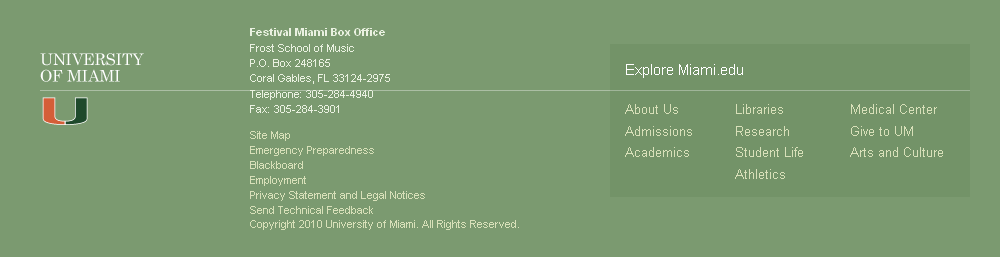|
Gift Cards |
|
|
Use
How to redeem your code
First, locate your claim code on the e-mail or paper gift card you received.
To redeem your gift card with a paper gift card:
• Go to our website and log-in or create an account
• Once you have logged-in click on the "My Account" tab
• Click on the "Gift Card" tab
• Under the "Register" section enter your claim code and click "Apply"
• Your gift card funds will automatically be applied to your Gift Card Balance.
• Your gift card funds will automatically be applied to your next order.
• Your gift card balance will be stored in Your Account. We will automatically apply any available balance towards future orders unless you decide otherwise.
To redeem your gift card via email:
• Click on "Register"
• You will be directed to our website and prompted to log-in
• Either log-in to your account or create an account with us
• Once you have logged in click on the "Balance" tab
• Your gift card code was automatically added to your account once you logged-in. The Balance should reflect the new balance and show your recently added gift card code.
If you want to check out without using your gift card balance, you can deselect the check box next to "Use your $X.XX Gift Card Balance" on the same page you select your other payment method options.
Restrictions for using your gift card balance
Gift Cards cannot be used to purchase other gift cards or applied to any order containing another gift card.
Refunding gift card purchases
Items that were purchased by a gift card that are to be refunded can only be refunded in the event the gift card has not expired.
Checking your gift card balance
You can find your current gift card balance and usage history in Your Account under the "Gift Cards" tab.
Once you have entered the claim code on our site, we will keep the balance in your account for use on future purchases, so you do not need to enter the claim code again when you place your next order. (The original expiration date, if any, applies to any unused funds.)
If your order total is more than your gift card funds, the extra can be paid for by credit card.
You will see gift card funds reflected in the cost summary. If the funds do not show up there and your gift card has not expired, you might have more than one account; please contact us.
Buying
How to purchase a gift card
Go to our gift cards page. Under "Browse Designs" select the design you want to customize by clicking on it. You will have the option to print the gift card or email it to the recipient. After you have customized the gift card, click on "add to cart" and proceed to checkout.
If you would like to order another gift card you can go through the same process without proceeding to checkout.
Gift Card Types
For your convenience, there are several gift card types available, with different designs. However, most gift cards can be used for any Muhlenberg Theatre & Dance Mainstage or Muhlenberg Summer Music Theatre production.
Gift Subscription Cards:
These cards are priced in multiples of $50, and can be exchanged for two-show subscriptions to the Muhlenberg Summer Music Theatre season. The $50 subscription price is available only to holders of this gift card. Gift Subscription Card holders must contact the Box Office to redeem their cards. If they prefer, they may use the $50 credit to purchase other tickets.
Campus Pass:
Campus Pass cards are available in multiples of $8, which is the price of one campus ticket to any Theatre & Dance Mainstage production. Campus tickets are available to all Muhlenberg students, faculty, and staff. However, this pass works the same way as all of the other Gift Card designs, and may be used for any Mainstage or Summer Music Theatre production. Also, campus-price tickets may be purchased with any Gift Card.
Removing a gift card from your order
To remove a gift card from your order before an order has been processed, click on "Shopping Cart" and select the check box next to the gift card you wish to remove from your order. On the bottom left corner of your screen click "Remove selected items."
Printing a gift card
Printing a gift card requires a PDF reader, such as Adobe PDF Reader. Available at http://get.adobe.com/reader.
Once your order is complete, click on the "Print gift card" button. This will open the gift card PDF in a new window or tab. Print the PDF document and follow the folding instructions on the first page.
Resending a gift card
To resend a gift card you can either call 484-664-3333 or log-in to your account, select "My Account," then click "Gift Card," finally select "Orders." Locate the gift card you wish to resend and click on "remind" under the "Actions" columns to the respective gift card. Enter the appropriate information and click on the "submit" button to resend the gift card.
Gift cards can only be resent once every 30 calendar days.
Refunding a purchased gift card
Purchased gift cards can only be refunded back to the purchaser in the case the gift card has not been registered.
Troubleshoot
I am unable to redeem a gift card code
If you are receiving an error message that says the gift card has already been redeemed, this usually happens because the gift card claim code has already been redeemed to your account. Once you have entered the claim code on our site, we will keep the balance in your account for use on future purchases; you do not need to enter the claim code again. To confirm the funds are already on your account, view your gift card balance in Your Account
If this is not the problem, check the Terms & Conditions to make sure your order meets the rules and restrictions for paying with a gift card.
If you are still having trouble after following the above steps, please contact us, at 484-664-3333 or boxoffice@muhlenberg.edu.
My gift card balance is inaccurate
If you have recently attempted to register a gift card to your balance check to make sure it has not already been added to your account. If this is not the problem, please contact us, at 484-664-3333 or boxoffice@muhlenberg.edu.
I am unable to use my gift card balance in this order
Gift Cards cannot be used to purchase other gift cards or applied to any order containing another gift card.
Terms
Redemption
Gift cards must be redeemed toward the purchase of eligible products. This does not include the purchase of another gift card. Purchases are deducted from the Gift Card balance. Any unused balance will be placed in the recipient`s Gift Card account when redeemed. If an order exceeds the amount of the Gift Card, the balance must be paid with a credit card or other available payment method. Muhlenberg College Theatre and Dance Department may provide Gift Card purchasers with information about the redemption status of the Gift Cards that they purchase. To view Gift Card balances, visit "Your Account" on https://web.ovationtix.com/trs/registergc/34754.
Limitation
Gift Cards may not be redeemed for the purchase of products from other OvationTix clients.
Gift cards cannot be used to purchase other gift cards.
Gift cards cannot be reloaded, resold, transferred for value, redeemed for cash or applied to any other account, except in the extent required by law. Unused gift card balances may not be transferred.
Risk of Loss
The risk of loss and title for Muhlenberg College Theatre & Dance Department gift cards pass to the purchaser upon our electronic transmission to the purchaser, recipient, or delivery to the carrier, whichever is applicable. We are not responsible if a Muhlenberg College Theatre and Dance Department gift card is lost, stolen, destroyed or used without your permission.
Fraud
Muhlenberg College Theatre & Dance Department will have the right to close customer accounts and bill alternative forms of payment if a fraudulently obtained Gift Card is redeemed and/or used to make purchases on https://web.ovationtix.com/trs/registergc/34754 or any of its affiliated websites.
Limitation of Liability
Muhlenberg College Theatre & Dance Department AND ITS AFFILIATES MAKE NO WARRANTIES, EXPRESS OR IMPLIED, WITH RESPECT TO GIFT CARDS, INCLUDING WITHOUT LIMITATION, ANY EXPRESS OR IMPLIED WARRANTY OF MERCHANTABILITY OR FITNESS FOR A PARTICULAR PURPOSE. IN THE EVENT A GIFT CARD CODE IS NON-FUNCTIONAL, YOUR SOLE REMEDY, AND OUR SOLE LIABILITY, SHALL BE THE REPLACEMENT OF SUCH GIFT CARD. CERTAIN STATE LAWS DO NOT ALLOW LIMITATIONS ON IMPLIED WARRANTIES OR THE EXCLUSION OR LIMITATION OF CERTAIN DAMAGES. IF THESE LAWS APPLY TO YOU, SOME OR ALL OF THE ABOVE DISCLAIMERS, EXCLUSIONS, OR LIMITATIONS MAY NOT APPLY TO YOU, AND YOU MIGHT HAVE ADDITIONAL RIGHTS.
Disputes
Any dispute relating in any way to Muhlenberg College Theatre and Dance Department gift cards shall be adjudicated in any state or federal court in New York City, New York, and you consent to exclusive jurisdiction and venue in such courts.
General Terms
Muhlenberg College Theatre & Dance Department gift cards are issued by OvationTix, a New York corporation. When you purchase, receive or redeem a Muhlenberg College Theatre and Dance Department gift card, you agree that the laws of the State of New York, without regard to principles of conflict of laws, will govern these gift card terms and conditions. OvationTix reserves the right to change these terms and conditions from time to time in its discretion. All terms and conditions are applicable to the extent permitted by law.
Expiration
Expiration dates do not apply for Gift Cards issued in CA, CT, LA, ME, MD, MA, MT, NH, ND, OK, RI, VT, WA. Expiration dates apply in any other state solely to the extent as prohibited or limited by law.
Contact
Email
boxoffice@muhlenberg.edu
Phone number
484-664-3333
Register URL
https://web.ovationtix.com/trs/registergc/34754
Website
http://www.muhlenberg.edu/theatreanddance
|
|
|